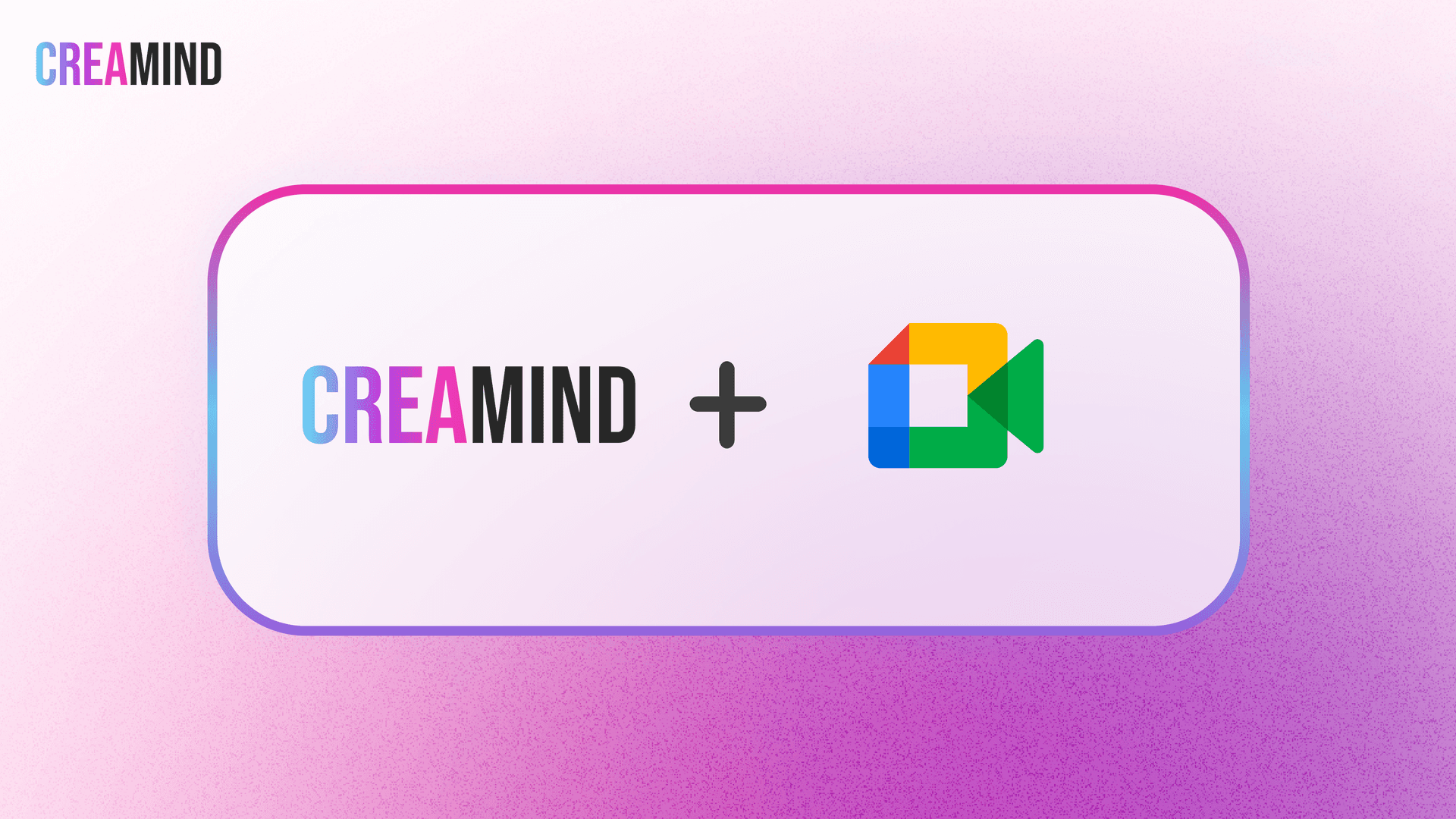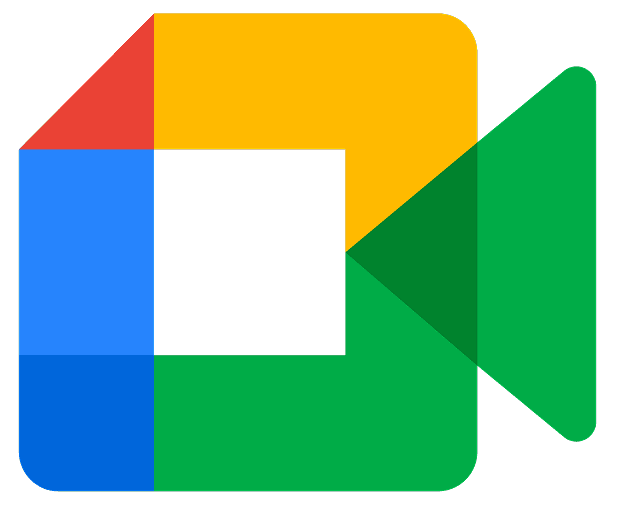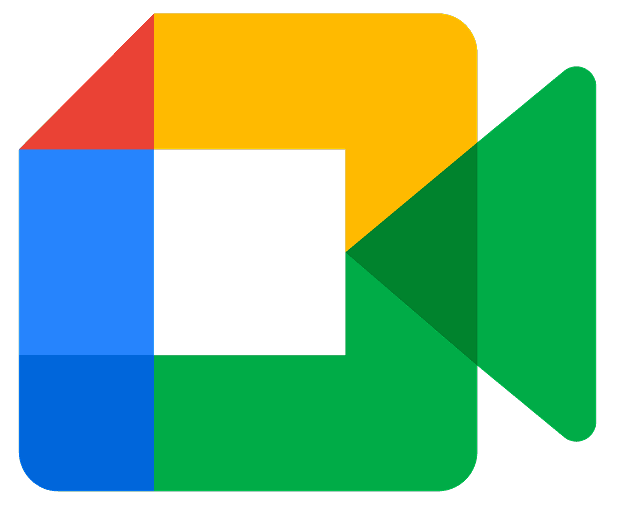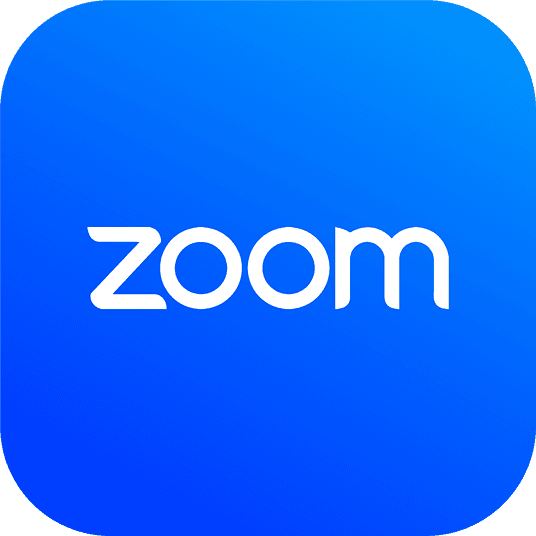🔗 1. How to Connect Your Google Account
- Log in to your Creamind Creator account.
- Go to Profile > Calendar Integrations.
- Click the Connect button.
- You will be redirected to Google for authorization.
- Log in with your Google account and click Authorize.
- You will be redirected back to Creamind with a success message.
🎤 2. Creating a Webinar with Google Meet
- After connecting your Google account, go to Webinars > Create a Webinar.
- Fill in your webinar details (title, description, date, price, etc).
- In the Webinar Provider section, select Google Meet from the available options.
- Click Save & Publish to finalize your webinar setup.
✅ Once published, your webinar will automatically generate a unique Google Meet link using your connected account.
When your audience purchases your webinar:
- The Google Meet link is automatically sent to them via email and (if opted-in) via WhatsApp.
They can also view the link and event details from the Webinars tab in their Creamind account.
❌ 3. Disconnecting Your Google Account
- Go to Profile > Calendar Integrations.
- Click the Disconnect button next to Google Meet.
- Your Google account will be unlinked from Creamind.
📌 Need More Help?
If you experience any issues, feel free to contact our support team.